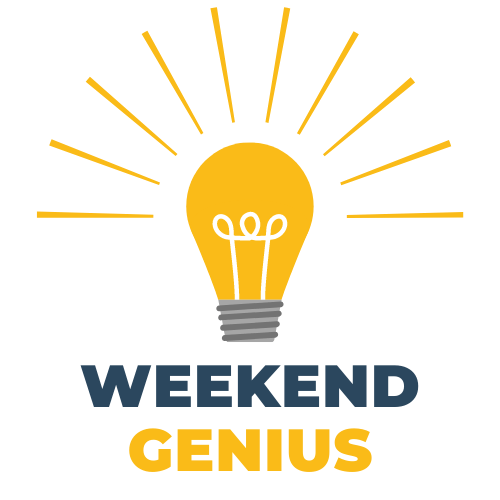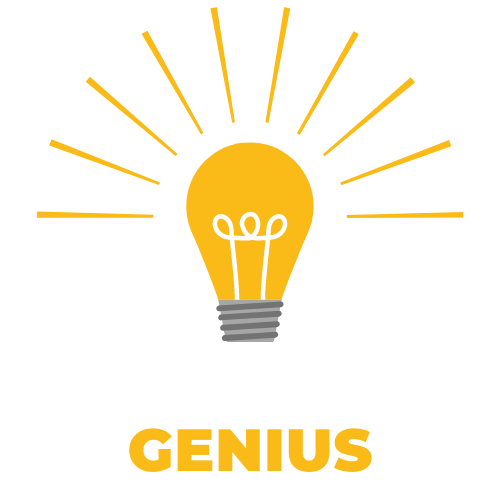How to Use AirPods as Hearing Aids in 2022
Live Listen is a smart feature that significantly turns your iPhone into a microphone and strengthens the noise it picks up through your AirPods. As long as your AirPods range from your iPhone or iOS device, they essentially act like hearing aids.
Less than 15% of users who would benefit from a hearing aid wear one, even though untreated hearing loss can lead to added health issues. Many users say that high prices keep them from getting hearing aids, and others worry about a pessimistic stigma around hearing loss. Whatever the reasons, millions of people are struggling with their hearing.

Fortunately, wireless earbuds like AirPods can be used as hearing aids for many users with mild hearing loss when paired with a smartphone. AirPods are cheaper than hearing aids, and the wearer does not have to let anyone know that they are using the devices to amplify sounds. Let's look at setting up and using your AirPods to help with hearing.
Can AirPods Be Used as Hearing Aids?

AirPods use a Live Listen feature that uses your device as a microphone. Live Listen helps cover background noise and increase sound to hear better in a packed space or hear someone speaking in the room more clearly. If you have an issue hearing someone at dinner in a noisy restaurant, this Live Listen feature could help you.
While this Live Listen feature helps you use your AirPods to improve hearing, it does not replace a hearing aid. Hearing aids do more to improve sound and are highly specific to your particular type of hearing loss, ear anatomy, and needs. An audiologist can help you know what is right for you. Getting the right equipment for those with more severe hearing loss is very important; people who let hearing loss go untouched are at a higher risk for depression and dementia.
What Devices are Compatible with Live Listen?

Your iPhone needs to be running iOS 14.3 or later to use Live Listen. To check whether your device has the necessary updates, follow the below steps:
- Go to "Settings."
- Tick "General."
- Click "Software Update."
- Check to see what OS your device is using.
- If you need to, upgrade by clicking "Download and Install."
Additionally, you will also need a pair of
AirPods, AirPods Pro, AirPods Max, or PowerBeats Pro.
Live Listen Feature: How to Use AirPods as Hearing Aids?
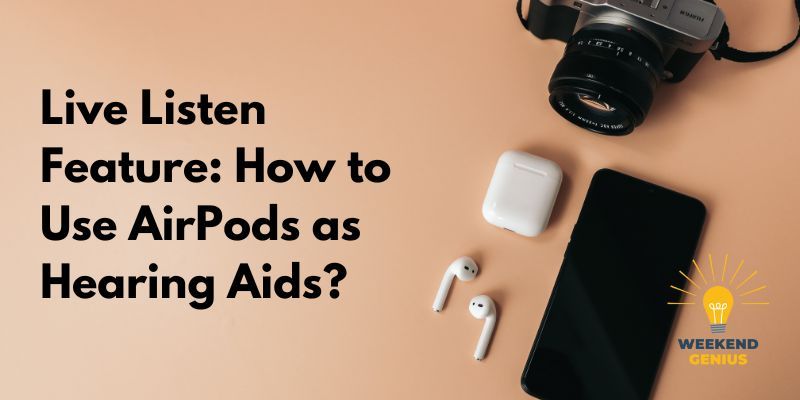
To use AirPods with the Live Listen, you will have to add it to your "Control Center," the screen meant to house your most used features.
Step 1: Go to your settings again and click "Control Center."
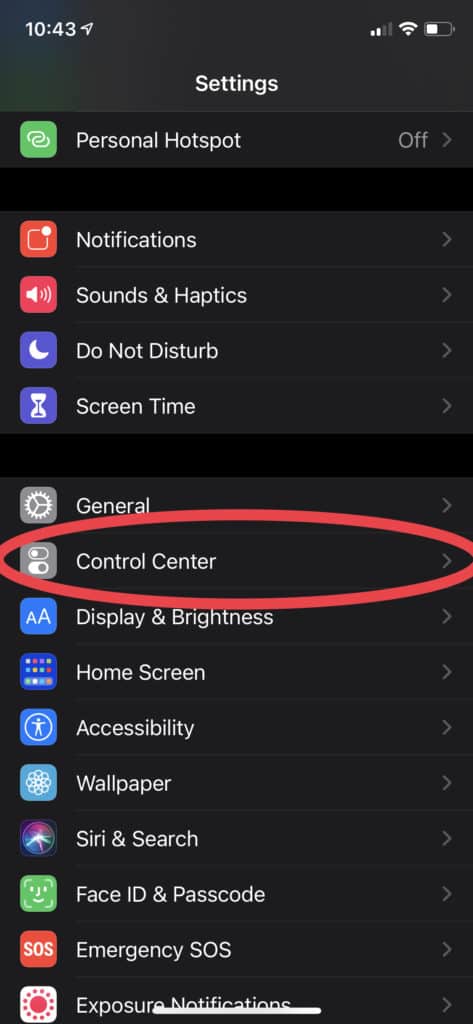
Step 2: Scroll down to find the "Hearing" sign and click the green "+" sign next to it.
Step 3: Ensure the hearing icon is up in the " Included Controls" section.
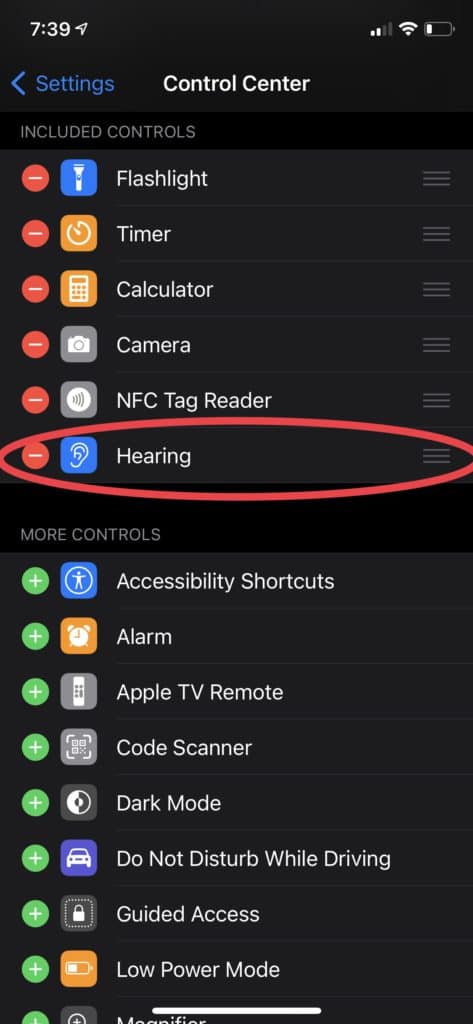
Step 4: Click "Settings" at the top of your screen to save changes.
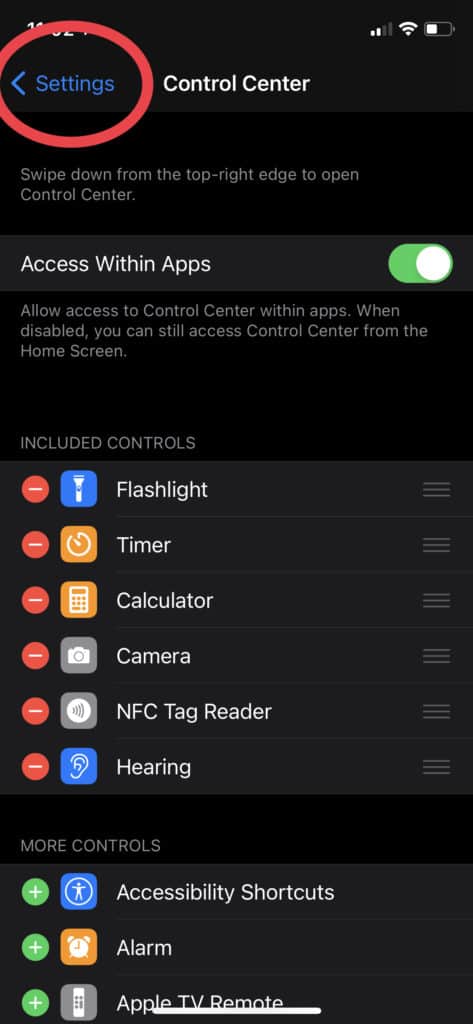
Now that you have added the Live Listen feature to your Control Center, here is how to use the Live Listen feature.
Step 1: Connect your AirPods to your iPhone and open your settings. Click "Bluetooth."
Step 2: Click your wireless listening device so that it reads "Connected."
Step 3: Open your Control Center and check that the hearing icon was added. To access the Control Center, either
- Swipe down from the top right corner of your iPhone's screen (iPhone X or later).
- Swipe up from the bottom of the iPhone's screen (iPhone SE, iPhone 8, and earlier).
Step 4: Click on the hearing icon.
Step 5: Click where it says "Live Listen." This will turn the Live Listen feature from "Off" to "On."
Step 6: Put your device in front of whatever sound you need to hear and adjust the volume to where you need it.
Step 7: Continue using your iPhone by clicking out of the box and clicking or swiping out of the control panel.
Can You Spy with Your AirPods?
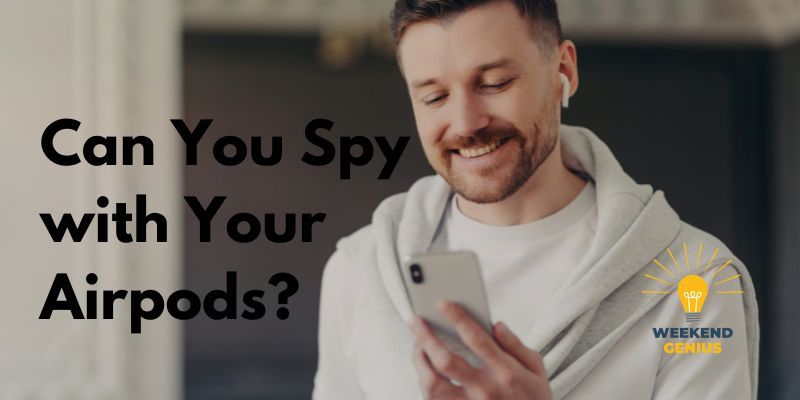
Yes, you can use your AirPods to spy on people by leaving your phone in one room and then moving into another room to listen to what they are saying. It is no different from leaving your voice recorder on except that you get the audio in real-time rather than recording it.
Also, you need to be in the range of your device's Bluetooth connection. You cannot leave it in a room and then leave the house because your AirPods will automatically disconnect from your iPhone once you are out of the range.